Zooming in to a specific area
To specify a part of the document you want to zoom in to, right-click the image and choose Mode > Select Zoom or click the Zoom Selected Area toolbar button. Then, with the mouse pointer, draw a rectangle over the area you want to view more closely.
To print the area selected by this zoom method, follow these steps:
- Zoom in using Zoom Selected Area.
- Right-click and select Print.
- In the Print dialog, select both the Selection and Current Zoom radio buttons.
- Press OK to print the selected area.
NOTE You may need to change the orientation of the image to print exactly what is displayed.
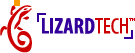
|