Specifying document attributes
DjVu products provide several unique document attributes that you can specify using either <embed> or <
> tags, or CGI-style arguments.object Using <embed> or <object> tags
You can specify attributes using the following flags in the <embed> or <object> tags. All flags and their values are case-insensitive and can be specified as either yes or no, or true or false.
CGI-style arguments
CGI-style arguments use the same flag names and values listed above but specify them differently. To specify a CGI-style argument, append it to the document's URL after the "?" sign, separating flags with "&" signs. CGI-style arguments can also be used inside an html page.
To separate the DjVu arguments from other CGI-style arguments, precede the set of DjVu arguments with the string "
".djvuopts& For example, the following argument disables the pop-up menu and toolbar:
image.djvu?djvuopts&menu=No&toolbar=NoNote that CGI-style arguments are supported only for Web-served documents. CGI-style arguments for local file URLs (
) are not supported."file://..."
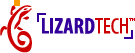
|