Zoom options
Select ZoomThe zoom factor can be any number from 5% to 1200% and refers to the magnification of the physical dimensions of the image. The plug-in computes the actual scaling factor assuming the display resolution is 100 dpi. To the extent that the display resolution is less or more than 100 dpi, the image will be larger or smaller. For example, if you display a page at 100%, then it will appear approximately the same size on the screen as it was on paper, provided that:
- You have supplied correct DPI information to the DjVu encoder.
- The physical display resolution is 100 DPI.
These options are available from both the toolbar and the right-click pop-up menu.
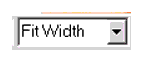
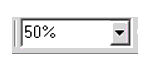
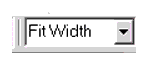

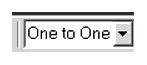
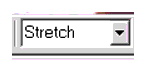
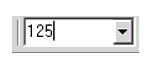


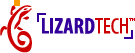
|