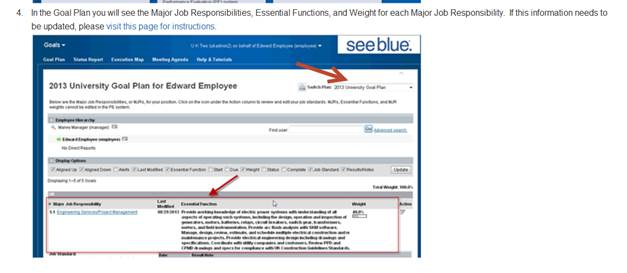PE System Login and Position Review Instructions for Supervisors
- Log in to myUK (click here).
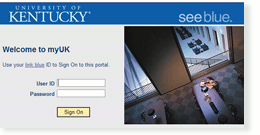
- Click on the “Manager Self Service” tab.

- In Manager Self-Service, click the Performance Goals and Evaluations link under Performance Management.
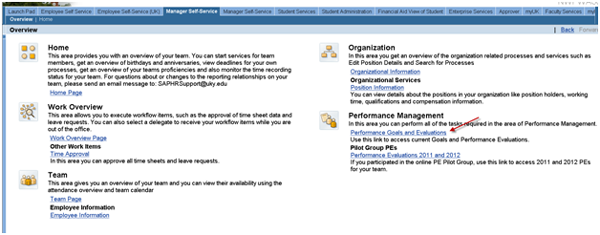
If you have any trouble with these steps, check out our new Troubleshooting Guide.
- The Performance Goals and Evaluations link takes you out of myUK and directly to the SuccessFactors website for online PEs. Note: you should enter your UK user name in BOTH the username and password fields the first time you log in. After your first log in, you will prompted to select/enter a new password for use with the SuccessFactors PE system.
To log in to the PE system, enter the following:
Company Id: UKY
Username: and Password: [fill in your myUK User ID, e.g. jdoe00, for BOTH]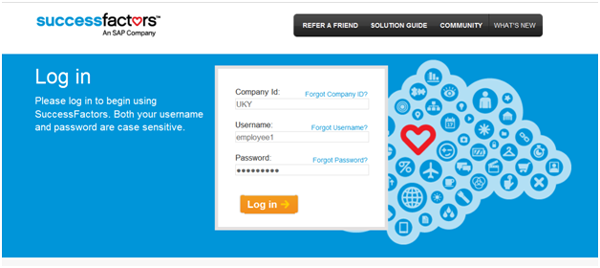
If the Log in screen does not appear after clicking the link in myUK, you can access the PE website directly at performancemanager4.successfactors.com.
You can also add this website address to your internet browser’s trusted sites for easier access in the future. - The first time you log in to the new PE system, you will be asked to create a new password.
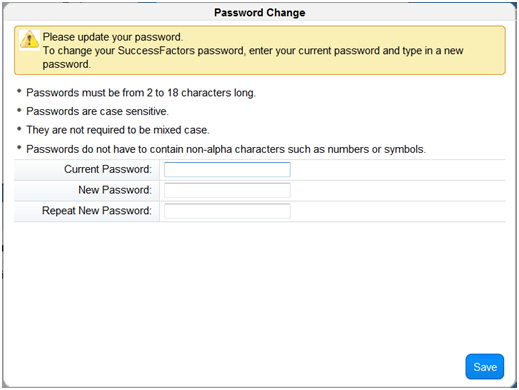
Viewing employees’ Major Job Responsibilities
- On the PE System home page, your direct reports will display in the My Team tile. To see an employee’s Major Job Responsibilities, click on the tile with the employee’s name.
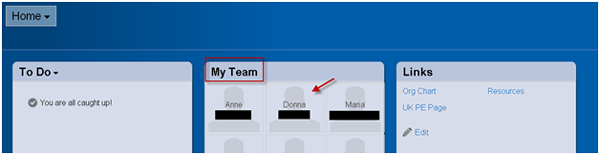
- Now click on the gear icon to the left of Actions.
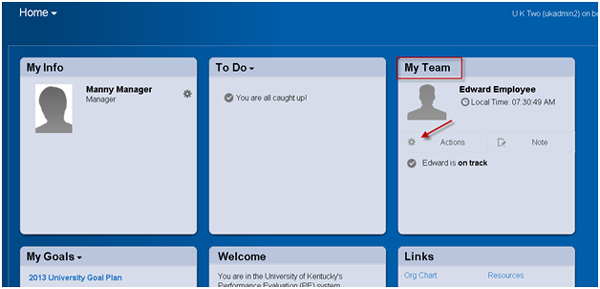
- Select Goal Plan in the pop-up window.
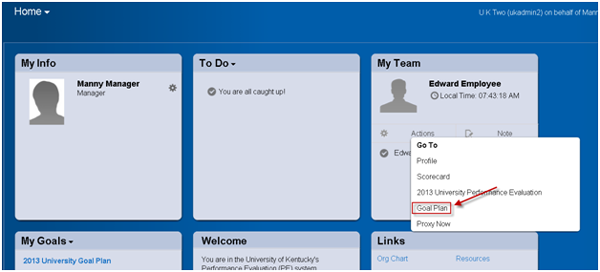
- To review Major Job Responsibilities (MJRs), Essential Functions, and Weight for Major Job Responsibility select the appropriate Goal Plan in the dropdown box. MJRs will not be in the Professional Development Plan. If this information needs to be updated, please visit this page for instructions.