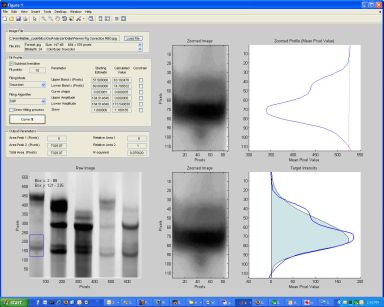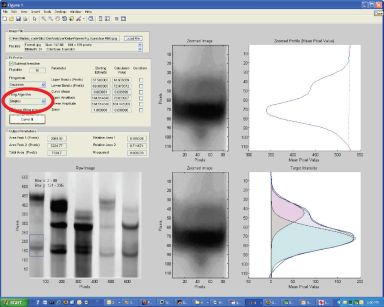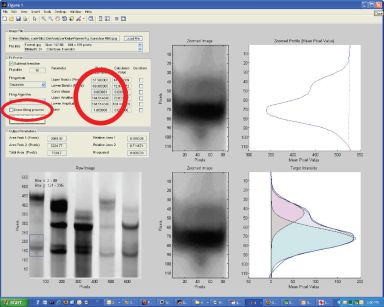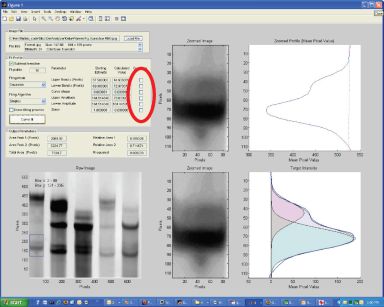This page provides some trouble-shooting tips. If your issue isn't described here, please contact us for advice.
MCRInstallation problems
Support for the MCR System is available at the Mathworks website
Note that the MCR Installation file is very large (>230 MB) and it can be difficult to download over the internet with your browser. If you are having problems running the file, you can contact us to arrange to get the file by FTP.
The Curve-fit looks strange
Here's an example of a situation that you might encounter with your own gels. Note that the curve in the bottom right axes doesn't seem to fit the experimental profile properly. You might also notice that the r2 value in the 'Output Parameters' panel is low. This value indicates how well the calculated function fits the measured profile (values > ~0.98 are 'good' - they can't be more than 1.00).
The problem here is that the software hasn't managed to find a good fit. There are two distinct possibilities.
- There isn't a good mathematical fit to the experimentally-measured profile, and
- There is a good fit and GelBandFitter didn't find it.
Try a different optimization algorithm.
You can do this by changing the Fitting Algorithm (circled in the image below). GelBandFitter provides two different algorithms (Simplex and SQP). In this example, the Simplex algorithm found a good fit while the SQP function fails.
Try different starting values
Multidimensional optimization (the technique used to do the curve-fitting) works by adjusting parameter values to see if it improves the fit. It works best when the 'starting values' are 'nearly right'. You may be able to help GelBandFitter converge to a good fit by changing the starting values of some of the parameters. You can do this by changing the numbers in the "Starting Estimates" boxes (circled below).
You may find it helpful to draw the fitting process (the circled checkbox below) to see what GelBandFitter is trying to do when you adjust the values. Note that the adjustments that you make may be easier to interpret if you are using the Simplex rather than the SQL algorithm. This is to do with the way that these different techniques adjust the parameter values. It's probably not a good idea to draw the curve-fits all the time because this slows down the fitting procedures.
GelBandFitter may be being 'thrown' by a couple of bad pixels. You might be able to eliminate this effect by selecting a slightly different portion of your gel.
Constrain one or more parameters
If you think that GelBandFitter is setting a parameter inappropriately, you can force GelBandFitter to keep a parameter value fixed at the starting estimate (which you can override if you want by typing in your new number). This is called "constraining parameters". To do it, simply check the appropriate boxes (circled below).
Note that the result is unlikely to be the 'best fit' anymore. It will be the best-fit with the parameters that you set!
Parts of the Screen are reversed
The standalone executable version of GelBandFitter seems to have some display problems on Vista systems with wide monitors. It's not yet clear why but it is probably a problem with the Matlab display functions. There is not a lot that can be done about this at the moment. The best workaround is probably to try and find a Windows XP machine, or perhaps a normal ratio monitor.