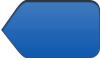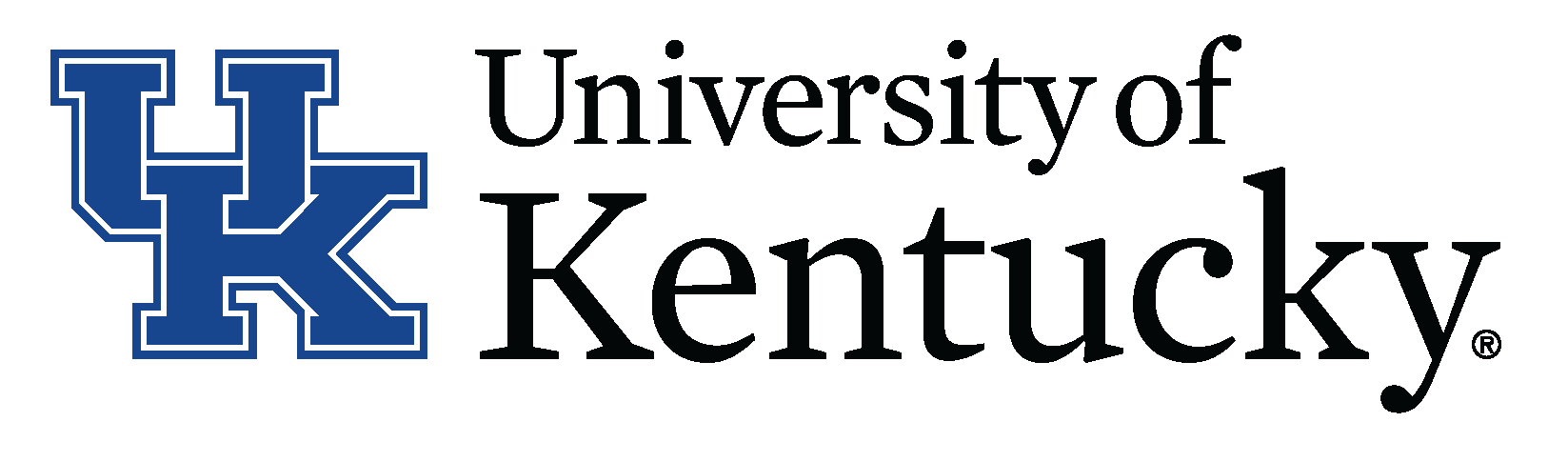Creating Universal PDF Content
If you have not already obtained a copy of Adobe Acrobat XI Pro from the University of Kentucky, please do so. The University of Kentucky has a site license; you can download Acrobat for free from the UK download site using your link blue user id and password.
If you have created an accessible Word document, your work is almost complete. If you have not and you wish to create a universally accessible PDF document, it is highly suggested that you begin by creating a universally accessible Word document, then perform the conversion.
- Coverting to PDF in Windows 2016
- Converting to PDF in Windows 2013
- Converting to PDF in Macintosh 2016 (See Saving to PDF with Word)
Converting Hard Copy & Scanned Documents
Because a document is saved as a PDF file, does not mean it is accessible.
If the document was created using a standard scanner, a screen reader would be unable to read the text, because it is a graphical representation of the document scanned, an image.
If you only have a hard copy of an item and need it to be accessible, scan the document using a copier that has scanning capabilities and email that document to yourself. The document arrives as a PDF file.
Open Adobe Acrobat XI Pro on your computer. Then open the PDF file in Acrobat Pro. Select Save As, Microsoft Word, and Microsoft Word Document. Acrobat Pro will use optical character recognition (OCR) to create a file that you can open and edit in Word.
Within Acrobat XI Pro
- Create alternative (alt) text for all images
- Ensure contrast between text/foreground images and background
- Provide a text equivalent (transcript) for any multimedia (includes speech, music, lyrics)
- Use a method other than color to convey information
- Include all important and/or relevant parts of the document in the document structure (e.g. headers, footers, page numbers)
Additional Resources
How to Guides
- Create accessible PDFs from accessible Office files
- PDF accessibility techniques
- Make accessible PDF files with Adobe Acrobat XI Pro (PDF)
- Adobe Acrobat XI Pro accessibility guide: best practices for PDF accessibility (PDF)
- Creating accessible PDF documents in Adobe Acrobat XI (PDF)
- PDF formatting guidelines
Other
- Using the Acrobat XI Pro accessibility checker (PDF)
- Adobe Acrobat XI Pro accessibility overview (PDF)
- Acrobat XI Pro PDF accessibility repair workflow (PDF)
- Accessing PDF documents with a screen reader (PDF)
See also Best Practices Resources
Adapted from Best Practices in Online Content Accessibility: Portable Document Format (PDF) by Xavier University's Instructional Design and Digital Media Department. Licensed under a Creative Commons Attribution-NonCommerical-ShareAlike 3.0 Unported License. ![]()