Assignment 1
Due:
List all the techniques we learned in class for determining systems requirements. For each of these techniques, describe a hypothetical situation in which it would be an effective way to collect information during this early phase of systems analysis.
NOTE: You are required to turn in a printed copy of your answers.
Assignment 2
Due:
Complete the following:
1. Problem #5 on pg.281 of chapter 9. For part (b), redraw the DFD using a CASE tool.
2. Problems #6-10 on pg.281 of chapter 9. Use a CASE tool to complete problems #7, #8, #9, and #10.
- Problem #1 on pg.328 of chapter 10. For part (b), rewrite the data dictionary entry using a CASE tool.
- Problems
#1-3 on pg.378 of chapter 11.
NOTE: You are required to turn in a printed copy of your answers.
Assignment 3
Due:
Consider the cap and gown ordering system that we discuss in class with the assumption that you are developing a system to accept orders on-line from students. Complete the following:
1. Identify flaws in the design of the order form given.
2. Redesign the form to correct the flaws identified in (1).
3. What other on-line forms and/or reports should be produced by the system?
4. Develop an ER diagram for the cap and gown ordering system.
5. Transform the ER diagram in (4) into a set of 3NF relations.
NOTE: You are required to turn in a printed copy of your answers.
Access assignment 1 (Due:
Consider the cap and gown ordering system that we discussed in class and complete the following tasks:
1. Import the STUDENT, ORDER, ITEM, and ORDER_ITEM tables.
2. Define a one-to-many relationship between appropriate tables.
3. For the STUDENT table, make both Degree and Discipline fields a look up wizard field. [Note: you will need to create the corresponding DEGREE & DISCIPLINE tables first]
4. Create the order form as given and save it as ORDER. Your order form should:
· Display the order#, order date, pickup date, student's ID, name, and address information automatically,
· Use the system date as the default order date,
· Set the pick up date as a month after the order date.
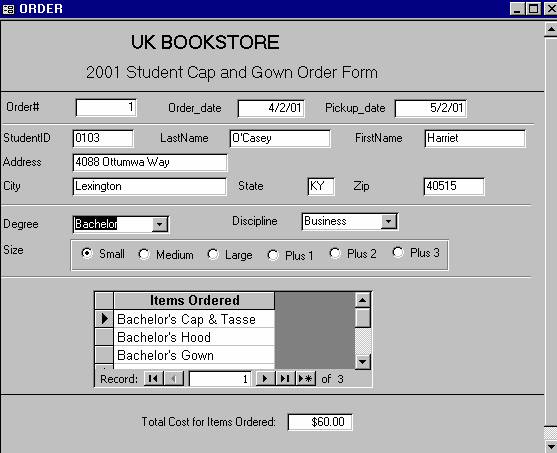
5. Design and create a receipt confirming a student's order. Both the student and order details should be shown on the receipt.
6. Create a Login screen (and save it as Login) to allow only those students who have not placed an order to access the order form.
7. Create the following command buttons to be used with the order form:
[Save]: save the order information, update the related tables accordingly
[Print]: print a receipt to confirm the order
[Return]: return to the login screen
8. Create the corresponding menu bars and tool bars for each of these screens:
Login screen: Login & Quit
Order screen: Save, Print & Return
9. Change the Startup properties so that the Login screen will be opened automatically when your database opens.
10. Test your system using the following data:
|
StudentID |
Size |
Degree |
Discipline |
Item# |
|
0122 |
Medium |
Masters |
Education |
Master's Cap & Tassel |
|
|
|
|
|
Master's Hood |
|
|
|
|
|
Master's Gown |
|
0123 |
Plus 2 |
PhD |
Business |
Doctoral Cap & Tassel |
|
|
|
|
|
Doctoral Hood |
|
|
|
|
|
Doctoral Gown |
|
0251 |
Large |
Law |
n/a |
Master's Hood |
|
|
|
|
|
Master's Gown |
11. Print the receipts pertaining to the orders placed in step 10.
Note: You must name all your tables, forms, queries, reports, etc. (i.e., Access objects) with your name attach to it (e.g., Anita’s Student Table)
Access assignment 2 (Due:
- Open your HW1.mdb and create a “Cap and Gown Packing List” report. The report should:
(a) Group all orders by Item# and Description.
(b) Within each Item# group, list the number of items ordered by pick-up date.
(c) Within each Item# group, show the total number of items ordered.
- Open your HW1.mdb and create a manager screen with the following command buttons:
(a) Open the “Cap and Gown Packing List” report in preview.
(b) Randomly pick 5 students from the STUDENT table as winners of a lucky draw. Create a table called WINNER to store the name and address of these students.
(c) Mail merge with a document in Word to send a congratulation letter to each of the 5 students in the table WINNER.
(d) Quit the application.
- Create a new database with the name xxxxHW2, where xxxx is your first name.
- Import the tblAdmin table.
- Add a new record in the tblAdmin table to establish yourself as an administrator.
- Create an administrator startup screen that will check for userID and password of legitimate users. Each user with a valid userID will allow only three trials of “guessing” his/her password, after which, that userID will be deactivated.
- If the user is an administrator, the HW1.mdb will be opened at the database window level to allow the administrator to maintain the database.
- If the user is a manager, the HW1.mdb will be opened with the manager screen popped up.