Preferences
When running the DjVu Browser Plug-in for the first time, you may want to customize some of the settings. To do so, click the Preferences button in the pop-up menu. The Preferences dialog box appears with several settings that you can adjust. The table below describes each of these settings.
These settings define the magnifying glass. The plug-in can display a magnifying glass to closely observe the details of a portion of the image. See Using the Magnifying Glass for more details.
Size is the size of the magnifying glass, which is displayed as a square of the given size. Zoom is the zoom factor used to magnify the image portion viewed with the magnifying glass.On slow machines, displaying hyperlinks may take some precious resources and slow things down. To prevent this from happening you can check "Draw using simple border". Once it is checked, all hyperlinks will be drawn using the XOR method directly into the window.
In addition, sometimes you may want to see all hyperlinks on a given page. To make all hyperlinks on a document visible, you can press a magic key (press and keep it pressed for some time), which is customizable in the "Show all hyperlinks" key dialog box. The default magic key is SHIFT.
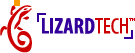
|