Using the DjVu Browser Plug-in
The viewing window and toolbar
When you open a DjVu file using the DjVu Browser Plug-in, it appears in a frame called the viewing window. The viewing window includes a toolbar from which you can choose navigation, zoom level, and other Viewing options.
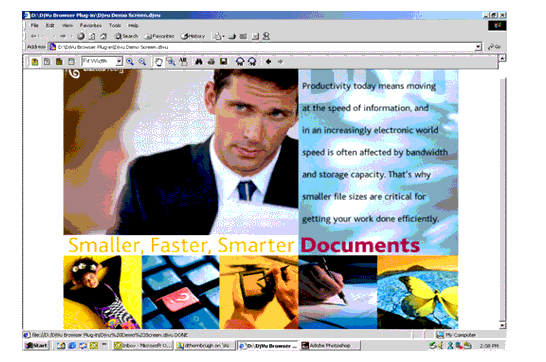
The toolbar appears at the top of the viewing window by default but you can drag it to the bottom of the window. You can also move the toolbar by right-clicking the toolbar (but not over a button) and choosing Top or Bottom. Notice that the DjVu Browser Plug-in toolbar is separate from the toolbar of your Web browser, which will contain some similar functions, such as Print or a Back button.

You can also choose to have the toolbar hidden when you are not using it. To hide the toolbar, right-click the toolbar and choose Auto Hide. The toolbar will appear whenever you move your mouse cursor near its position.
Using the toolbar options
The DjVu Browser Plug-in toolbar provides several options for navigating and viewing DjVu documents. The tables that are listed below describe each of the toolbar options.
(If the viewing window of your browser is configured too small for all of the toolbar buttons to appear, a More Buttons option appears on the right end of the toolbar. Click once to display the non-appearing options.)
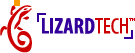
|