Using the "Get Feeback" function in SuccessFactors
There are two main uses for the "Get Feedback" function. It can be used to either get feedback from peers about the employee, or to get feedback from your manager about your evaluation of an employee.
If you are requesting feedback from a peer, know that:
- The feedback and the peer's name will appear on the PE and both will be visible to the employee.
- You should always request peer feedback BEFORE filling out your portion of the PE to avoid peers seeing scores.
If you are requesting feedback from your manager about your PE:
- Any feedback they give will be part of the PE, the employee will be able to see it along with the name of who gave the feedback
- Your direct manager will be able to see both your comments and scores - this is unique to your relationship, and the comments will be hidden from all other employees, including others that may be in your reporting hierarchy
When in the Performance Evaluation you wish to get feedback on, in the Route Map section (near the top of the form) find the Actions link (pictured below), click it, and then select "Get Feedback"
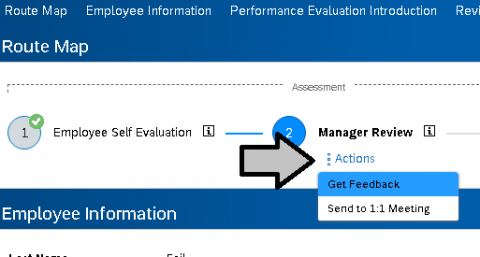
On the right hand side of the prompt, search for the person you want to send the document to (using their name or Linkblue ID), then once you have located them, click the "select" button (pictured below)
The prompt will ask you if are sure if you want to send the document to the recipient - double check to make sure it is going to the correct employee and click "Send" to send the form.
Get Feedback is a powerful tool to gather feed back from an employee's peer or your manager.