Online JV Process
Helpful Documents
- JV Workflow Hand in Hand We Learn Training
- JV Workflow Presentation
- QRC JV Workflow
- QRC Business Edits for WBS
- Workflow Graphic
- SA Crosswalk
- Z4 Crosswalk
Helpful Links
- Cost Transfer Policy
- Cost Share Policy for sponsored projects
- How to create a delegate in Enterprise Services for planned or unexpected absenses
Online JV Workflow and Business Edit FAQs for WBS
Business Edits:
What do I enter in the Header Information in FV50?
How do I find the original posting date?
What does the message “Enter date of service as mm/dd/yy in text field” mean?
What date should be used in the text field for Cost Share Funding JVs?
I saved as complete and get a warning message – what does this mean?
I am getting a warning message and I am not sure what it means or what I need to do?
I have tried to save as complete and an error message has occurred – what do I do?
I am getting an error message and I am not sure what it means or what I need to do?
Workflow:
I have my document saved as complete, what do I do now?
How do I attach documentation to my JV?
Do I still need to supply an explanation for my transfer?
Do I need to include the upload copy of my JV as part of my attachment list?
How will I know if there is something in my workplace that I need to approve or needs my attention?
My JV was rejected and I have corrected the issue. Do I have to re-create the JV?
How can I resubmit the JV in workflow?
I added an incorrect document to my JV – can I delete it?
How can I access the Business Workplace?
How can I see where my JV is in the workflow process?
Can I check the status of any JV?
I have received an email that I have an item to approve, but I do not have SAP GUI access.
Business Edits:
What do I enter in the Header Information in FV50?
For SA and Z4 Document types the following information needs to be entered –
Document Date = Original posting date of transaction
Posting Date = Today’s date (this will default)
Reference = AFRS, RFS, or HOSP
- AFRS – JVs that only transfer between cost centers and/or that includes WBS that start with 4* or 2*
- RFS – JVs that include at least one 3* WBS element
- HOSP – JVs for cost centers 105*, 106*, 107*, 108* or Business Areas 0111, 0112, 0114, 0115
Doc Header Text = Information helpful to Department. For example, Correct GLs or Transfer lab expenses, etc…
Document Type = SA or Z4
- SA = Non-payroll expenses
- Z4 = Payroll expenses with 51* and 52* GLs
How do I find the original posting date?
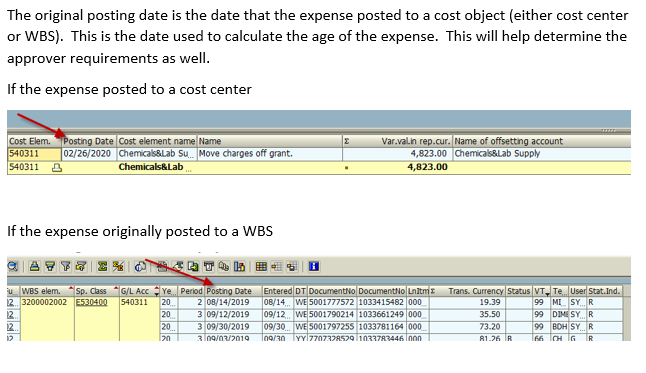
What does the error message “Enter date of service as mm/dd/yy in text field” mean?
In the body of the JV (not the header), the date of service or date of purchase should be listed in the text field as MM/DD/YY. Text can be added after the date by using a space then enter any information needed after. For example, 03/09/20 Nitrogen
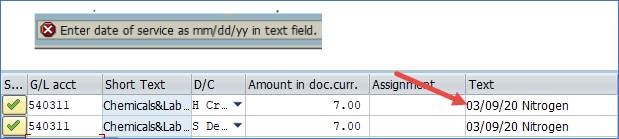
What date should be used in the text field for Cost Share Funding JVs?
Using the current date for cost share funding JVs is acceptable. If the project has ended, please use the end date as as the date of service.
What if I have multiple transactions with different dates of service? Do I have to do individual JVs?
No need to do multiple JVs. Use the oldest original date for the date to enter in the header information as the Document Date. List each transaction on the JV individually using each date of service.
I saved as complete and get a warning message – what does this mean?
A warning message provides helpful information for your review before continuing with the workflow process. Please pay close attention to the information provided and take any necessary action before continuing. For example: "No traveler effort on WBS. Correct cost distribution/attach explanation".
The business edits will check for effort on a project for Travel, GRA Tuition, and Payroll transfers. If you get the warning message below – the assignment number used does not have effort on the proejct listed on the JV. This message is letting you know the cost distribution should be updated so the traveler has effort, or additional documentation should be included to support this person’s travel being charged to the project without effort being charged or perhaps the transaction should be re-evaluated to determine if the travel for the individual is actually appropriate to charge the project.
For this warning message "Prior approval from sponser necessary (Grant 3048113698, GL 535011) – the sponsor approval should be included with the documentation to show the expense is allowable on the project. Otherwise, this JV could potentially be rejected.
I have entered through the warning message and it is still showing at the bottom of my screen and I can’t save as complete.
The system will do a 2 line check of the document. If there are multiple lines the edit checks will go through each entry before saving as complete. You will have to enter through each warning and once the entire document has been checked the document will save as complete.
Please do not blindly enter through each warning. Please pay attention to the messages and address any issues. The document could potentially be rejected if there is missing documentation that would address the warning messages.
I am getting a warning message and I am not sure what it means or what I need to do?
Please refer to the SA crosswalk or Z4 crosswalk provided at https://www.uky.edu/ufs/online-jv-process
This provides a comprehensive list of warnings and errors and the explanation of each message.
I have tried to save as complete and an error message has occurred – what do I do?
The business edits will check the field entries on the JV for accuracy, budget dates for period of performance, and allowable transfers to sponsored projects. The JV will not be saved as complete until the information is corrected.
For example: "Overall budget exceeded by 8,241.93 USD (GM PB Availabililty Control) for serveral document items from item 0000002 on"
The budget would have to be corrected before the JV would be allowed to save as complete and continue through workflow.
For example "Service date outside of grant. Expenses not allowed on 3048114467"
The date of service entered in the Text field on the JV is outside of the period of performance of the project and the transfer is not allowable.
For example " Reporting to sponsor complete. Expense cannot be posted to 3200002289"
The transfer is not allowable as the final reporting was submitted to the sponsor. You can contact the FA of the project for more information.
I am getting an error message and I am not sure what it means or what I need to do?
Please refer to the SA crosswalk or Z4 crosswalk provided at https://www.uky.edu/ufs/online-jv-process
This provides a comprehensive list of warnings and errors and the explanation of each message.
Workflow:
I have my document saved as complete, what do I do now?
In order to submit the JV for approval and posting, documentation should be attached as supporting information to support the actions of the JV. Approvers may need to be added to review and approve the JV at the department level and the JV will be routed automatically to the appropriate central office for review and posting.
How do I attach documentation to my JV?
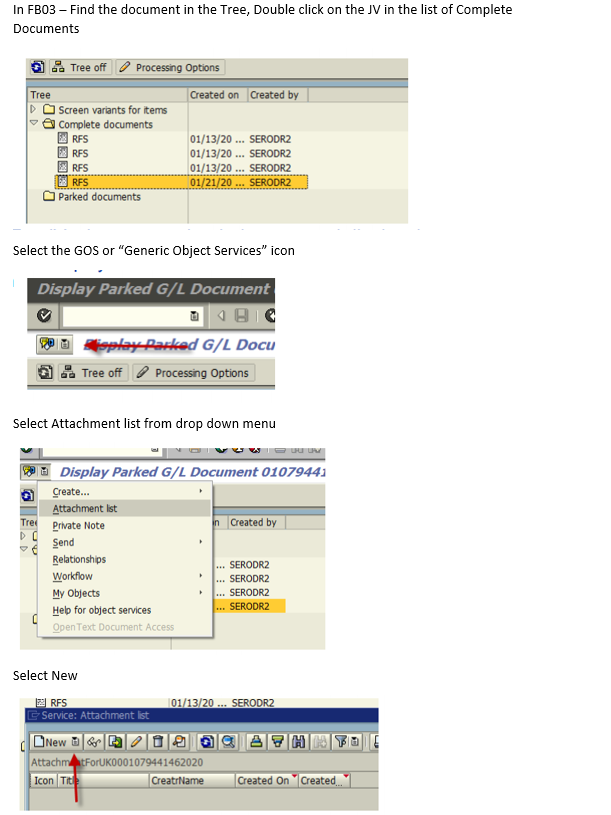
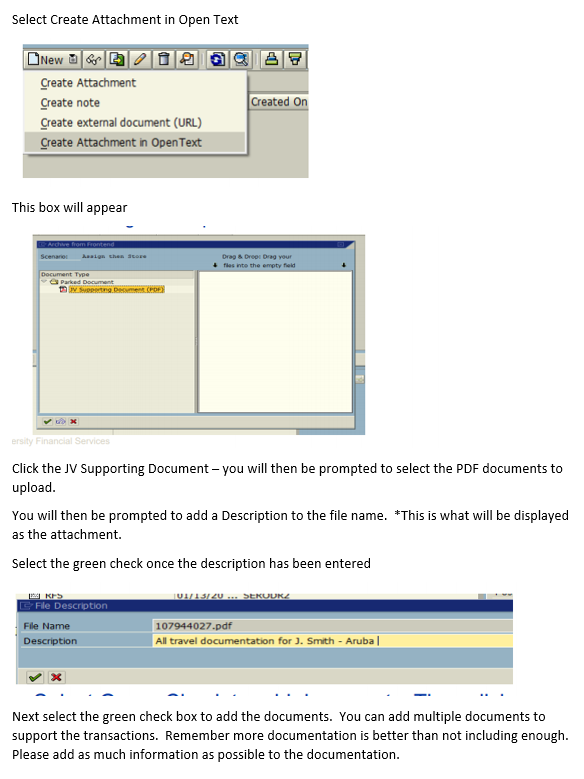
Do I still need to supply an explanation for my transfer?
Yes! An explanation is required to support the transfer for audit purposes. It may be helpful to save a copy of the JV Explanation Page https://www.uky.edu/hr/sites/www.uky.edu.hr/files/eForms/JVFORM.PDF
To complete and attach to each JV. Using this form is not required but helpful. The questions listed on the form is what is used when reviewing the JV and what an auditor will look for in review of the document as well.
Do I need to include an upload copy of my JV as part of my attachments?
No – the JV is in SAP and there is no need to add an upload copy of the JV.
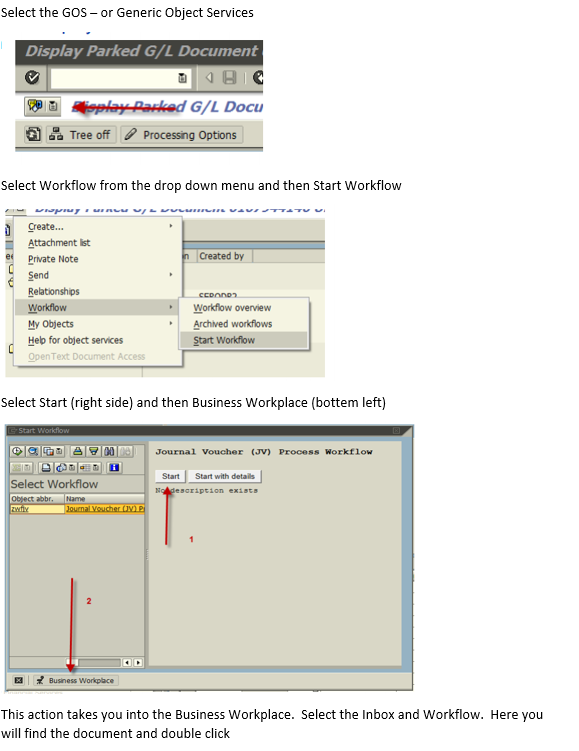
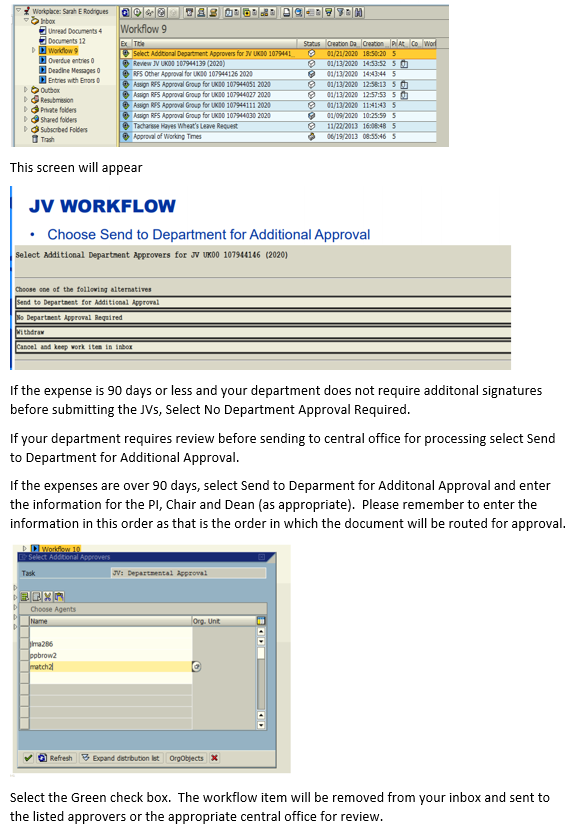
How will I know if there is something in my workplace that I need to approve or needs my attention?
Email notifications will be sent to anyone listed as an approver that there is workflow items that need to be reviewed and approved. Emails will also be sent to the creator of the JVs if the document has been rejected at any point in the review. Reasons for the reject will be included so the creator will know what needs to be done.
My JV was rejected and I have corrected the issue. Do I have to re-create the JV?
No – the JV has been removed from workflow but the document still exists in SAP. You will just need to start workflow to resubmit the JV. This will include re-sending to any additional approvers.
How can I resubmit the JV in workflow?
Select the JV in FB03, make sure the document has been saved as complete. Select the GOS – Generic Object Services
Select Workflow from dropdown and Start Workflow
Follow the same steps to send for approvals and review
I added an incorrect document to my JV – can I delete it?
No – once a document has been added as an attachment it cannot be deleted. A note can be added in regards to the incorrect document or you can delete the JV and re-enter with correct attachments.
How can I access the Business Workplace?
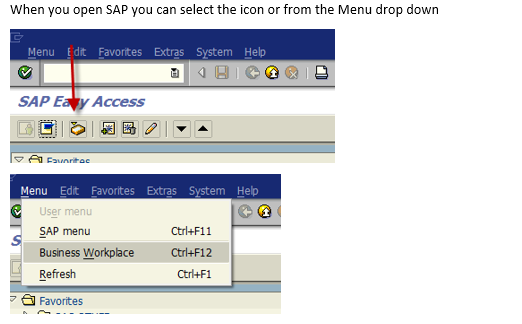
How can I see where my JV is in the workflow process?
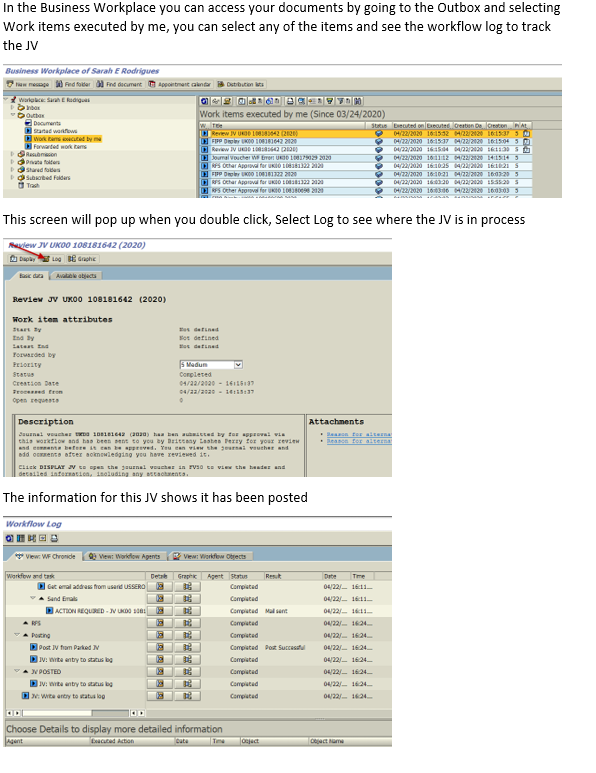
Can I check the status of any JV?
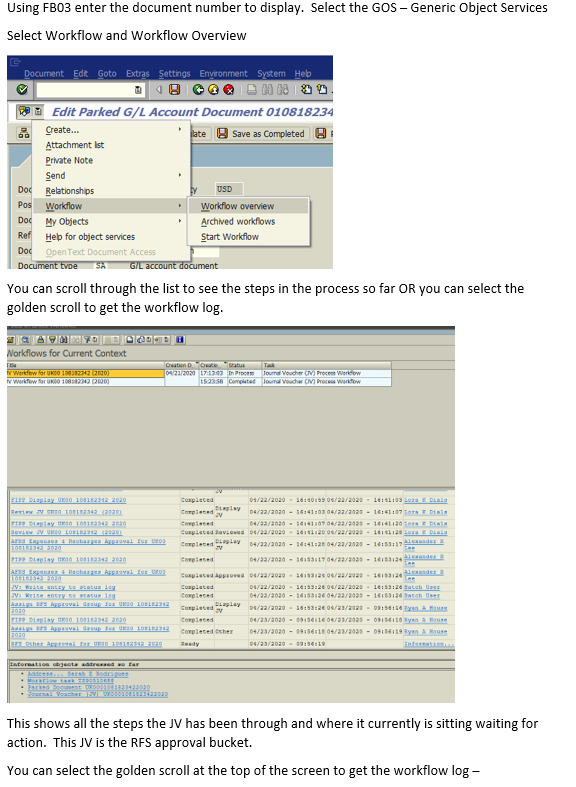
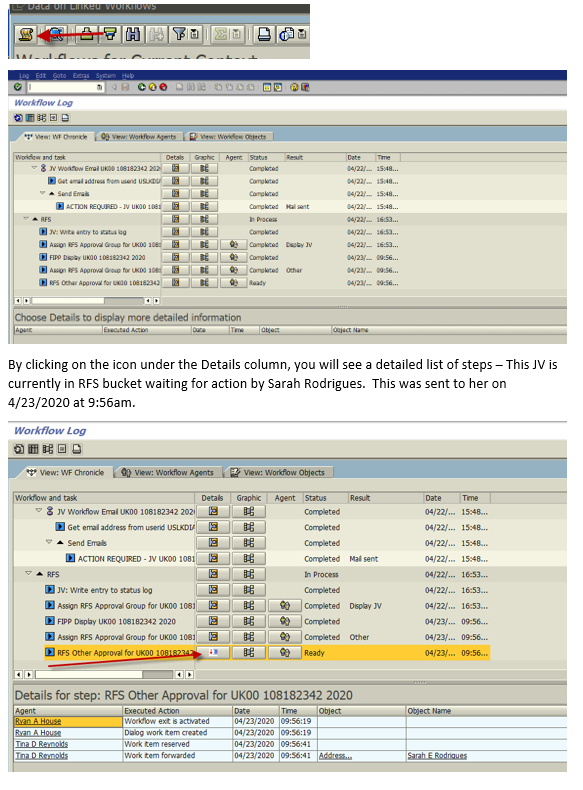
I have received an email that I have an item to approve, but I do not have SAP GUI access
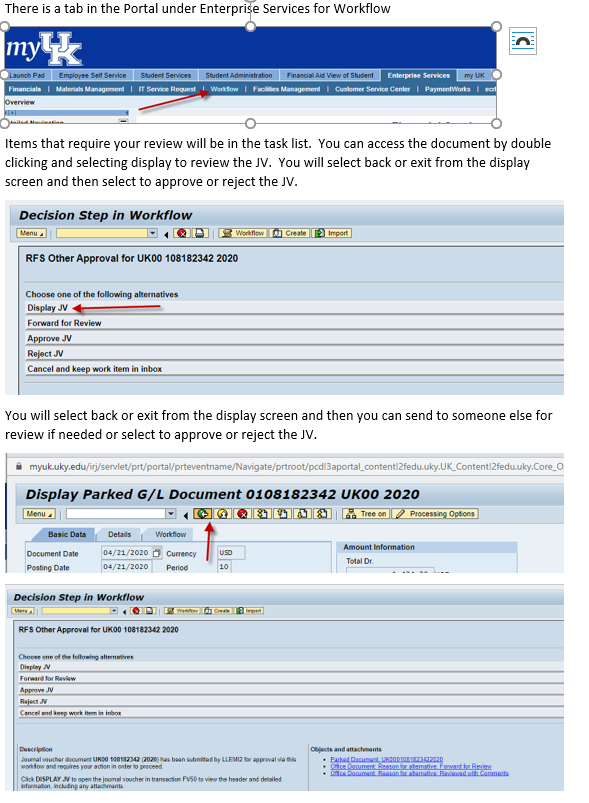
I am in the Portal and have displayed the document and FIPP Display is showing in my task list. I don’t have any options to take further action on the JV.
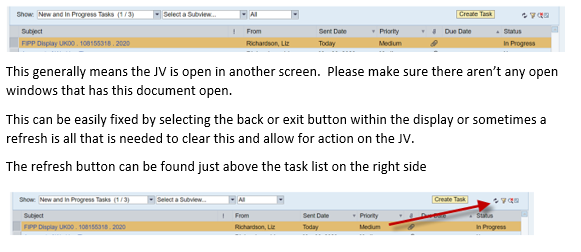
What if my PI, Chair, and/or Dean are the same person? How can I avoid a return based on appearance of a missing approval?
Please create a note in the attachment or include this information in the explanation information that will explain the position of the approvers to eliminate any questions regarding appropriate approval level.