Frequently Asked Questions
To view the Teacher Course Evaluations you must login with your linkblue id.

We invite you to browse our Student and Faculty / Staff FAQ sections. These FAQs are based on the most common inquiries we receive from our students, faculty and staff. If you have any other quesitons please Ask a Question
Student FAQs
TCEs
A TCE is a Teacher Course Evaluation. It is an opportunity for UK students to evaluate their teachers and courses.
The evaluations are conducted using eXplorance Blue. The results are used to improve the quality of education UK students receive.
There are 3 ways to access TCEs:
- Email: Students receive three emails with a link to their TCEs: invitation, 1st reminder and final reminder.
- Blue Portal: Students may also access TCEs at https://evaluate.uky.edu/blue
- Login using your UK LinkBlue ID and password.
- If prompted to “Select User Group”, be sure to select Users.
- You should see a list of courses you are able to evaluate.
- Click on a course to complete the evaluation.
- Canvas: Only course shells that have had the Teacher Course Evaluation navigation item enabled by an instructor will allow students to click a link to access the TCE for the course from Canvas. If there is not a Teacher Course Evaluation navigation item in your course, we suggest you ask the instructor if they plan on making the TCE access available in Canvas.
If you are having trouble with a link to an evaluation sent via email, try logging into the evaluation system at https://evaluate.uky.edu/blue. The TCE system uses University of Kentucky’s Single-Sign On (SSO). If you have already signed into another UK page, you may not be prompted for your username and password.
If after logging in to the system you are prompted to “Select User Group”, select Users to see the evaluation tasks available to you.
If you are still having difficult logging in, at the sign in page there is a link “Can’t access your Account?” Click on that link for further assistance. You may also contact the Help Desk at 218help@uky.edu or by phone at 859-218-4357.
Students who do not check their official UK email address or have not setup their email forwarding correctly may not receive the email. For help with your email box, you can contact the HelpDesk at 859-218-HELP (4357) or via email at 218help@uky.edu.
If students do not receive an email for one or more of their courses, they can login to the Blue Portal to see if they have TCEs to complete.
You can access your TCEs at https://evaluate.uky.edu/blue.
- Login using your UK LinkBlue ID and password.
- If prompted to “Select User Group”, be sure to select Users.
- You should see a list of courses you are able to evaluate.
- Click on a course to complete the evaluation.
Students will also receive 2 reminder emails every few days during the TCE window.
*Note: students do not have the option to opt out of receiving reminder emails
Yes, you can login into the Blue Portal to see if you have TCE's to complete. In a web browser go to: https://evaluate.uky.edu/blue
- Login using your UK Link Blue user ID and password
- If prompted to “Select User Group”, be sure to select Users.
- You should see your course(s) listed that have active TCEs
- Click to access
Not all courses are set to receive a TCE. Please confirm first on the Blue Portal that you do not have a task for the course(s) in question.
Access the Blue Portal at https://evaluate.uky.edu/blue.
- Login using your UK LinkBlue ID and password.
- If prompted to “Select User Group”, be sure to select Users.
- You should see a list of courses you are able to evaluate.
- Click on a course to complete the evaluation.
If you do not see the course listed on the Blue Portal, check with your instructor to see if there is supposed to be a TCE for the course.
If there is supposed to be a TCE for the course, the instructor needs to contact us directly here to let us know the issue: tce@uky.edu
You can also contact us directly here for more details: tce@uky.edu
Students will receive an email invitation from the TCE system for each course that they are enrolled in that is utilizing the Teachers Course Evaluation service. The email will contain all the information you need to know about the course evaluations, and when to complete them. The email invitation will be sent when each evaluation opens.
Instructors may also tell their classes when the TCEs have been made available for completion. The instructors also receive emails when the TCE window is open for their courses.
Students may see an announcement on the MyUK Portal after the campus standard TCE window opens.
Students who do not check their official UK email address or have not setup their email forwarding correctly may not receive the email notifications.
If you do not receive an email for one or more of your courses, you can login to the Blue Portal to see if there are TCEs to complete.
Access the Blue Portal at https://evaluate.uky.edu/blue.
- Login using your UK LinkBlue ID and password.
- If prompted to “Select User Group”, be sure to select Users.
- You should see a list of courses you are able to evaluate.
- Click on a course to complete the evaluation.
Students will also receive 2 reminder emails every few days during the TCE window.
*Note: students do not have the option to opt out of receiving reminder emails.
Yes. Your instructor will not be able to see any student identifiable information on the TCE reports.
If the TCE is still open/active, you are able to edit your submitted responses. If the TCE has closed it cannot be changed.
If you no longer have access to the email with the link to the TCE, you can login to the Blue Portal to see the list of TCEs available to you.
Access the Blue Portal at https://evaluate.uky.edu/blue.
- Login using your UK LinkBlue ID and password.
- If prompted to “Select User Group”, be sure to select Users.
- You should see a list of courses you are able to evaluate.
- Click on a course to complete the evaluation.
No. TCEs cannot be re-opened once the form fill out date expires and the TCE is closed.
No, do not fill it out. Notify your instructor immediately.
No, the system does not send a confirmation email.
There is a confirmation window that will be displayed after you submit the TCE. You can take a screenshot of that confirmation window, or you may capture a screenshot of your TCE task list in the Blue Portal (https://evaluate.uky.edu/Blue)
Completed TCEs will be listed as "Completed" and include the course identification on the TCE task list.
Note: Once the TCE End Date is past due, the status of your TCE changes to "Expired". If you require a screenshot showing "Completed", you must do that before the expiration date (this date will be included in the emails that you are going to receive).
IMPORTANT: The TCE team cannot provide you or the instructor with proof that you completed the TCE for a course.
You will receive emails from: tce@uky.edu
With this Subject: “Teacher Course Evaluations - Now open”
You are also going to receive 2 reminder emails with the following Subjects:
“1st Reminder - Teacher Course Evaluations - Now open”
“Final Reminder - Teacher Course Evaluations – Closing Soon”
If you do not find these emails in your Inbox, check your Spam folder. Make sure to mark them as "Not Spam".
Students do not have the option to opt out of receiving emails regarding course evaluations.
As long as a student is enrolled in a course that has a scheduled TCE, they will automatically receive emails regarding the TCE evaluation for that course.
You can login to the Blue Portal (https://evaluate.uky.edu/Blue) and capture a “screenshot” of your TCE task list. Completed TCEs will be listed as "Completed" and include the course identification in the TCE task list.
Note: Once the TCE End Date is past due, the status of your TCE changes to "Expired". If you require a screenshot showing "Completed", you must do that before the expiration date (this date will be included in the emails that you are going to receive).
IMPORTANT: The TCE team cannot provide you or the instructor with proof that you completed the TCE for a course.
Faculty / Staff FAQs
TCEs
The Teacher Course Evaluations (TCE) is a tool used by the University of Kentucky. Students fill-out the TCE to evaluate both their Teachers and Courses. The results are used for improving the quality of the education the students receive.
The UK Information Technology Services (ITS) Academic Technology Group and UK Online Education manage the online platform through which the University's standard Teacher Course Evaluation is delivered. eXplorance Blue is the current software used to administer the online standard Teacher Course Evaluation.
There are 3 ways to access TCEs:
- Email: Students receive three emails with a link to their TCEs: invitation, 1st reminder and final reminder.
- Blue Portal: Students may also access TCEs at https://evaluate.uky.edu/blue
- They should login using their UK LinkBlue ID and password.
- If prompted to “Select User Group”, they need to select Users.
- They should see a list of courses they are able to evaluate.
- They can click on a course to complete the evaluation.
- Canvas: Only course shells that have had the Teacher Course Evaluation navigation item enabled by an instructor will allow students to click a link to access the TCE for the course from Canvas. The Teacher Course Evaluation navigation item is by default disabled in all Canvas course shells. Faculty needs to enable TCE access for their courses. Here are the instructions for enabling the navigation item:
- Login to Canvas and enter the course
- Click on settings at the bottom of the course menu
- Click the Navigation tab
- Drag “Course Evaluations” up to a preferred location the menu, or click the gear icon and select “enable” next to it.
- Save it.
- For more info on reordering course navigation in Canvas, click here: https://community.canvaslms.com/docs/DOC-2555
If you are having trouble with a link to an evaluation sent via email, try logging into the evaluation system at https://evaluate.uky.edu/blue. The TCE system uses University of Kentucky’s Single-Sign On (SSO). If you have already signed into another UK page, you may not be prompted for your username and password.
If after logging in to the system you are prompted to “Select User Group”, select Users to see the evaluation tasks and reports currently available for you to review.
If you are still having difficult logging in, at the sign in page there is a link “Can’t access your Account?” Click on that link for further assistance. You may also contact the Help Desk at 218help@uky.edu or by phone at 859-218-4357
Please contact your College Event Planner and request that they flag your course for a TCE in SAP’s Course Instructor Management module.
If you are a TCE Contact, you can check the Verification Report to see the courses that are flagged for a TCE in the eXplorance Blue system.
Along with the Verification Report, we have another tool available for you to use to verify that courses have been set up properly in SAP to receive a TCE. This tool is the TCE Tableau Workbook.
If you have access to Tableau and want to access the TCE workbook please contact us by email at tce@uky.edu.
If you need access to Tableau server to see reports like this, contact us tce@uky.edu.
This depends on 2 factors:
- the length of the course (e.g. 16 week, 14 week) and,
- when in the term the course is taught (e.g. “part-of-term” courses).
The eXplorance Blue system uses the course start & end dates as entered in SAP by Event Planners to determine:
- when a TCE launches
- how long it is open and,
- when it closes.
NOTE: TCE College Contacts or their Event Planners should verify the start & end dates in SAP prior to the beginning of the Semester/Session in which the course is taught to avoid a TCE launch that is too early/late in the term.)
Please see TCE Event Schedule for TCE open & close time-frames
The course you do not see probably does not have the flag set in SAP for a TCE to be given. Please contact your college or department TCE Contact to check if they have had the course flagged for a TCE in SAP. If it has not been flagged in SAP your students will not complete the TCE for your course.
If you are a TCE Contact, you can check the Verification Report to see the courses that are flagged for TCE within the Blue system.
Along with the Verification Report, the TCE Tableau Workbook can be useful to the TCE Contact. This Workbook allows the TCE Contact to verify that the flag has been set in SAP.
If you have access to Tableau and want to access the TCE Tableau Workbook please contact us by email at tce@uky.edu.
If you need access to Tableau server contact us by email at tce@uky.edu and we will assist you.
Please see the TCE Event Schedule for deadlines and other important dates related to TCEs.
The TCE system (Blue) receives all data from SAP/HANA so any changes to courses, including dates, should be changed in SAP as soon as possible. The TCE Team cannot make these changes. Requests for changes should be submitted to the Registrar’s office at least two weeks prior to the start of the TCE. Changes in SAP take up to two days to appear in Blue.
The TCE system (Blue) receives all data from SAP/HANA so any changes to courses should be changed in SAP as soon as possible. If the instructor was assigned to the course but not flagged to receive a TCE, this can be changed in Course Instructor Management.
Note: Instructors cannot be added/deleted from an open TCE that has already received student responses.
Yes.
In order to have supplemental questions included in the TCE for your course, you must contact your College or Department TCE Contact. The TCE Contact will then work with the TCE Team to facilitate the inclusion of questions into the TCE system. The TCE Contact will also assist you in making sure the additional questions follow question guidelines. Please see the TCE Event Schedule for supplemental questions due date.
The TCE system (Blue) receives all data from SAP/HANA so any changes to courses, including dates, should be changed in SAP as soon as possible. If a TCE has started and received student responses, it cannot be edited or relaunched.
Only course shells that have had the Teacher Course Evaluation navigation item enabled by an instructor will allow students to click a link to access the TCE for the course from Canvas. The Teacher Course Evaluation navigation item is disabled by default in all Canvas course shells. Instructors must enable this navigation item for their courses.
The instructions for enabling the navigation item are as follows:
- Login to Canvas and enter the course
- Click on settings at the bottom of the course menu
- Click the Navigation tab
- Drag “Course Evaluations” up to a preferred location the menu, or click the gear icon and select “enable” next to it.
- Save it.
You can find more information about reordering course navigation items in Canvas at https://community.canvaslms.com/docs/DOC-2555.
There are two ways to monitor response rates:
- Click on the link in your email:
- On the TCE start date, Faculty will receive an email inviting them to monitor response rates.
- The email will have a link to the course in the Blue system.
- Login to the Blue Portal at https://evaluate.uky.edu/blue
- Login with your Link Blue ID and Password
- If prompted to “Select User Group”, be sure to select Users.
- Courses are listed in the main window with Task Type “Subject View Management”
- Click on a course to view response rates
Here are a few tips that will increase your response rates:
1. At the beginning of the semester, explain the TCE and the process:
- Let the students know the importance of the TCE.
- Make sure they know their input and opinions are valued and desired.
- Let them know early on they will be receiving an email toward the end of the course to evaluate the course.
- Give them a copy of the standard TCE questions or the link to the questions: http://www.uky.edu/eval/sites/www.uky.edu.eval/files/Standard_TCE_Form_B...
2. Allow students access to the TCE in Canvas.
The Teacher Course Evaluation navigation item is by default disabled in all Canvas course shells. Faculty needs to enable TCE access for their courses. Here are the instructions for enabling the navigation item:
- Login to Canvas and enter the course
- Click on settings at the bottom of the course menu
- Click the Navigation tab
- Drag “Teacher Course Evaluations” up to a preferred location in the menu, or click the gear icon and select “enable” next to it.
- Click the Save button
3. Remind the students when the TCE is launched, that the evaluations are now available for your class. They should have received an email with a link to the TCE.
If they did not receive an email, they can access the TCE by going to Blue Portal.
Blue Portal: Students may also access TCEs via the following URL/link: Blue
- Login using their UK Link Blue user ID and password
- The students should see their course(s) listed that have active TCEs to be completed
- Click to access
4. Remind the students that the TCEs are now completed online and can be accessed by any of their electronic devices.
- Computer
- Laptop
- Tablet
- Smartphone
5. Use class time (just as you would have if using the old paper method).
If your course has less than 60 students and is face-to-face, provide the students with 15-20 minutes at the beginning of your class time to fill out the TCE with their electronic devices.
NOTE: Students in courses with enrollment of 60 or larger may have issues with accessing the wireless in the classroom.
6. Monitor your response rates periodically during the open window. If you are not satified with the number of completed responses, remind the students.
Please visit http://www.uky.edu/eval/facultystaff-support for more info.
Click here to see the Teacher Course Evaluation Standard Questions
NOTE: This is only for reference and may not be used to deliver the Teacher Course Evaluation using paper.
Results / Reports
We strongly encourage you to save the PDF version of your report(s) for future reference/use. The files should be saved in a secure place, such as Microsoft OneDrive. Explorance Blue is used to run evaluations and generate reports, but it should not be considered an archival system.
There are 2 ways to access your TCE Results:
- Via the email link. You will receive an email with a link to your TCE Individual Reports approximately 3 weeks after the end of term.
- You may also access your TCE results via the Blue Portal: https://evaluate.uky.edu/blue
- Login using your UK Link Blue user ID and password
- If prompted to “Select User Group”, be sure to select Users.
- You should see your TCE results in the central window listed under "Reports"
- Click the appropriate report to access
Login to the TCE system at https://evaluate.uky.edu/blue. The TCE system uses University of Kentucky’s Single-Sign On (SSO). If you have already signed into another UK page, you may not be prompted for your username and password.
If after logging in to the system you are prompted to “Select User Group”, select the group according to the report(s) you are trying to review.
For evaluation reports since Fall 2019, select Users.
For evaluation reports between Fall 2017 and Summer 2019 (inclusive), select Users_Reports_PreF19.
For evaluation reports prior to Fall 2017, select Users_Reports_PreF17.
If you do not see these options but believe you have older reports, please contact tce@uky.edu.
The most recent term TCE Individual Reports should be available approximately 3 weeks after the final grading window closes for the term.
Instructors will receive an email with a link to their TCE Individual Reports, clicking the link will take the instructor directly to the report.
You can also access your TCE results via the following URL/link: https://evaluate.uky.edu/blue
- Login using your UK Link Blue user ID and password
- If prompted to “Select User Group”, be sure to select Users.
- Find the report you are looking for in the Reports section
- Click on the report
There are two possibilities:
1. Your course may not have been setup for your students to complete the TCE. If you did not receive any emails from the TCE system telling you that the TCE for your course had opened or reminding you to tell your students, then it is probably the case. Please contact us for more information: tce@uky.edu
2. Individual Reports are not distributed to the faculty for courses with less than 5 responses. On October 4, 1994, the Senate Council responded to a set of implementation guidelines proposed by the Lexington Campus Chancellor's Office to limit the results to course sections with five or more students responding.
There are 7 standard TCE reports:
- Individual
- Course Combine
- Cross-listed
- Participation by College
- Department Summary
- College Summary
- University Summary
Yes, however, the report is labeled differently.
Instructors will receive an email with a link to your TERM Cross-listed TCE Report {Courses crosslisted/Section} (Instructor). Clicking the link will take the instructor directly to the report.
You can also access your TCE reports via the Blue Portal: https://evaluate.uky.edu/blue
- Login using your UK Link Blue ID and password
- Find the report you are looking for in the Report section
- Look for this report TERM Cross-listed TCE Report {Courses crosslisted /Section} (Instructor)
Note: The report title has the following replacements in the title:
TERM = the Term you taught - example Spring 2018
{Courses crosslisted /Section} - List of courses that are included in the report and the section - Example: MQQ 543/ ZQQ 543/001
Instructor - Your name
The standard TCE reports are distributed as follows:
Faculty -
- Individual TCE Reports (for courses they taught)
- Cross-listed TCE Reports (for courses they taught)
TCE Department Contacts-
- Individual TCE Reports
- Cross-listed TCE Reports
- Course Rollover TCE Reports
- Course Prefix TCE Reports
- Means by Department Reports
- Department TCE Reports
TCE College Contacts -
- Individual TCE Reports
- Cross-listed TCE Reports
- Course Rollover TCE Reports
- Course Prefix TCE Reports
- Means by Department Reports
- Department TCE Reports
- Means by Cross-listed Reports
- Means by College Reports
- Participation by College
- University TCE Report
This report is one of the tools that can be used to set an verify the flags in SAP and the Blue System.
The Verification Report shows you the TCEs that will be delivered to the students each semester by the Blue (TCE system).
This report shows you ONLY what has been received through the feeds from SAP via HAN into Blue (TCE system).
As a TCE Contact, you need to check the following on the Verification Report:
- Instructor to be evaluated for the course
- Course Start and End dates
- TCE_INVITE and TCE_END_DATE
- CROSSLISTED_ID (which other courses receive the same TCE and will be reported together at reporting time)
- NEW FIELD Students enrolled in course (This tells you the number of students that Blue has as enrolled in the course)
Note: For courses ending early or starting late, please pay careful attention to the Verification report. Especially, the TCE Invitation and TCE End dates. Let us know as soon as possible if these are wrong at tce@uky.edu.
This is a special report created for the TCE Contacts (ONLY) to see which courses are flagged to receive a TCE in SAP. This workbook contains the list of official Courses and Sections for each Term and is generated directly from HANA data using Tableau.
First, you will need to have access to Tableau Server. Please go to this link to fill out the form to request access to the Tableau Server: Tableau Access
Second, you will need to request access to the TCE Tableau Workbook. If you need access to the Workbook, please contact us at tce@uky.edu
Once you have been granted access to both the Tableau Server and the TCE Tableau Workbook, follow these steps to access the workbook:
Access the Tableau Server at: https://analytics.uky.edu/
- Login with your Link Blue ID and Password
- Click on the Teacher Course Evaluation folder
- Click on "Teacher Course Evaluation Flags"
If you need access to the workbook, please contact us at tce@uky.edu
You will need to fill out the form at https://forms.office.com/r/0iDKKGXdbu to request access to Tableau.
For "Reason for requesting access to Tableau Server", enter "Require access to TCE workbook" and additional details about why you need access to the TCE workbook.
Note: Tableau is not administered by the TCE team.